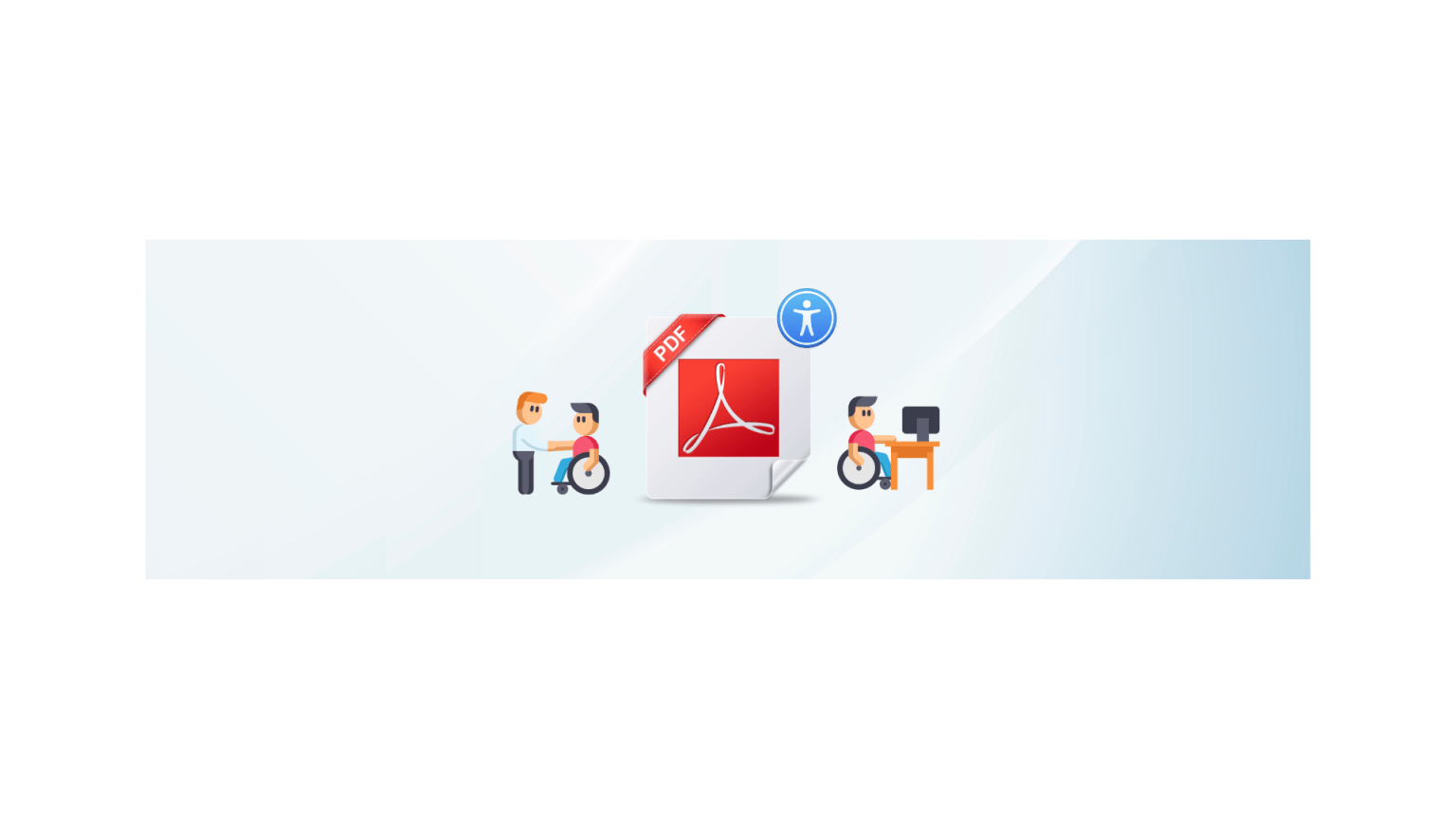Standard PDFs vs. Accessible PDF Documents: What’s the Difference?
You’ve probably heard the word “accessible” used in relation to PDFs before, but what exactly does that mean?
An accessible PDF document means one that can be read by everyone, regardless of whether they have a disability or not. It also means one that has been stripped of unnecessary formatting, images, and objects that may cause problems for those with disabilities. Accessible PDF documents allow users to read, navigate, search, and interact with text content on the page. This is why they are referred to as accessible PDF documents.
Accessible PDFs are designed to be usable by individuals with disabilities. They can be read on-screen and printed, but they also contain additional information, such as textual descriptions of images, that make them easier to understand.
Standard PDFs are designed for print-ready documents, not for screen viewing. They include a form of compression that allows them to be printed at high quality without causing the colors to become faded or distorted.
Why do Accessible PDFs matter?
Accessible PDFs are a great way to deliver documents that have been formatted in a way that meets accessibility standards.
This means that they are accessible to people with disabilities and can be read by screen readers, devices that allow users with visual impairments to navigate and interact with the computer.
These PDFs can include text that is larger, bolded or colored, so it’s easier for users to read. They also include links within the document, so you don’t need to provide external links or use keyboard navigation when someone uses a screen reader.
What Are the Accessibility Requirements for PDF Documents?
1. Document Structure Tags
Wondering what PDF tags are? Well, the document structure tags are used to describe the document structure for a PDF file. The pdf tags are placed within the first page of a document, and specify how the page breaks work.
The document structure tag defines how to break up a continuous text string into separate pages. It can be used to ensure that no blank pages are created between paragraphs or other pieces of text. This tag can also be used to create links between documents so that one PDF file can be linked to another by changing just one of these tags.
2. Navigational Aids (links, headings, and so on)
The PDF format supports the use of navigational aids, such as headings, links, and other structural elements. These are used by people with visual impairments to help them understand the structure of a document.
Headings can be used to identify sections, sub-sections, and other elements within a document. For example, a document may have three headings: “Introduction”, “Section 1”, and “Section 2”. The first heading would be more important than the second one, so it should be bolded or highlighted in some way.
Links are another type of navigational aid that you can include within your PDF files. You can include text links that link directly to web pages on the internet; this is called a \”hypertext\” link because it allows readers to jump directly from one subject to another without having to read through all the text again. You can also include images within your documents which are clickable buttons that lead users straight to a specific section of your document.
3. Alternative Text Descriptions
PDF files must include alternative text descriptions so that screen readers can read the document aloud to users who are blind or have low vision. These descriptions should be included using an \”alt\” attribute on each document page. Alternative texts describe the content of a document in additional ways. For example, if you have an image that describes a product, you can provide the same information using an alternative text description.
4. Appropriate Title Tags
PDF documents should include a title tag with the name of the document, author, copyright information, and other relevant information. This makes it easier for users with visual impairments to read.
5. Document Language Indication
The Document Language Indication is a text field that indicates the language of the document. This field is used to identify the language of the document, and it can be used by assistive technologies as a way to indicate the language of the document.
Final Thoughts
The future is almost here, folks! If you\’re into creating PDF documents, it\’s time to stop making PDFs and start creating accessible PDFs. We have already seen the benefits, and being able to deliver a PDF that is usable for you and your reader will save time and effort in the long run.
Author Bio: Emilie Brown works with the Digital Marketing team at PREP, an AI-based remediation software that enables businesses to create WCAG and ADA-compliant PDFs in minutes. Her approach and methodology is simple, concise, and to-the-point and connects with readers seeking solution-driven content on topics related to accessibility and remediation. Apart from her time at work, she loves to spend time with her dog, volunteer and play her guitar.